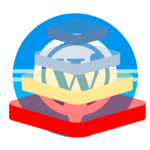This is a full resource on how to install WordPress. Choose from the most popular methods used today by beginners, intermediate, and advanced site creators. Choose from using cPanel, Softaculous, manually, locally, using “cli”, and 1-step installs. Also, see more related posts in this Setup WordPress Website category.
Overview of How to Install WordPress
There are quite a few ways on how to install WordPress to generate the starting point of a website on your domain. Overall, there are 3 levels of where you may fit to help you focus on which methods to choose from. Over time, return to this post if you want to advance to a new level.
- Beginners install WordPress by selecting a host that has very simple ways, like 1-click installs. I’ll show a list of the most popular hosts that have that method plus more ways with options.
- Average site creators will use popular methods to install WP like in cPanel with or without Softaculous. I’ve done both of these ways. So, I’ll show both to you, step-by-step.
- Advanced site developers will utilize manual methods like using “cli” commands, scripting, or installing locally. I have used some of these ways. So, I’ll give you a list of many of the common resources for this level.
BEGINNERS: How to Install WP on Different Host Providers
Here’s an easy list with direct links to some popular host providers and their online documentation on steps for installing WordPress. Just know that these methods generally don’t give you full options and some might not give you the full version of WordPress.
- How to install WordPress in BlueHost
- WordPress installation using HostGator hosting
- Installing WordPress in SiteGround hosting
- Getting your domain to use WordPress on Kinsta hosting
- Hostinger uses the 1-click WP setup for a domain
- Installing WP on A2Hosting using Softaculous
- How to install WordPress by GoDaddy
- GoDaddy also has plans for easy wizard installs
- InMotion Hosting has a large set of options for all skill levels
What is the one-click installation method for WordPress?
Many web hosting providers offer a one-click installation method for WP, which allows you to install WordPress with just a few clicks through their control panel. Some of those are listed in the above host providers.
What are the steps to install WordPress on a web hosting server?
The steps to install WordPress on a web hosting server typically involve creating a MySQL database, uploading the WordPress files, and running the WordPress installation script. Generally, each host provider has an online set of steps to follow as a guide for installing WordPress for your plan.
INTERMEDIATE: How to Install WordPress in cPanel
How to Install WordPress in cPanel using Softaculous
Here are the steps on how to install WordPress in cPanel using Softaculous. You can read all the details step-by-step using any of these methods.
- Install WordPress Using Softaculous cPanel
- InMotionHosting shows how to install WP using Softaculous
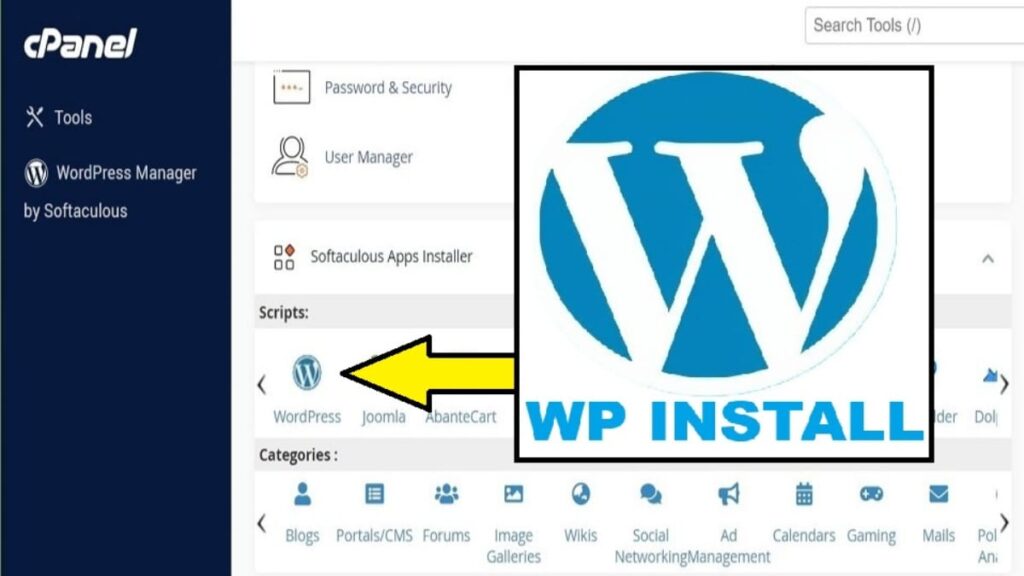
How to Install WordPress in cPanel Without Softaculous
Here are the steps on how to install WordPress in cPanel without Softaculous.
- In cPanel, scroll down to bottom where Softaculous section is shown with its horizontal list of apps. Tap on the WordPress icon.
- At the default “Install” tab, tap <Install Now>.
- Options will appear. Enter in the following:
- protocol (usually: https://)
- domain name
- leave “In Directory” empty
- tap the WordPress dropdown version to be the latest version (usually the 1st at the top).
- Decide to tap <Quick Install> and it finishes or continue with next steps for setting more options.
- The following steps apply only if you did NOT previously select to tap “Quick Install”. Continue to scroll downward and follow the next steps for a continuation of setting more detailed options. After all options are filled in, you’ll have the regular install button to use.
- Fill in Site Settings.
- Site Name: Give your site a user friendly short name. It can be changed after Installation at any time.
- Site Description: Fill in this text box with a slogan. It can be changed after Installation at any time.
- Options for Multisite or WP Cron: I never select these. If you’re unfamiliar with them, it’s best to continue without selecting them.
- Admin Account: Here you can define your starting WP-Admin logon credentials and email address.
- Advanced Options
- Database Name: The database prefix is predetermined based on your domain name; however, you can change the ending part of its name if you want. In planning for the future for possible addon domains, I always change this portion to be something short like “main”. This can’t be changed later.
- Backup Location: I leave this at “Default”.
- Backup Rotation: Because of the previous “Backup Location” setting as default, this item is disabled.
- Table Prefix: I usually change this to be a very short representation of the domain name and always end it with an underscore (_). For example, for domain name of DarnGoodRecipes.com, I’ll enter “dgr_” for the table prefix. This can’t be changed later.
- Auto Upgrade: I typically select “Do not Auto Upgrade”. This can be changed later if desired.
- Theme Selection: Depending on your host and anything that you might have already done, this typically will just show one or more default WordPress themes.
- I will typically just tap the latest shown WP Theme.
- Tap <Install>.
- For remaining prompts, if presented, here are the selections I use.
- Tap <Select Theme>.
- Image Copyright, tap <Yes>.
- STOP! The sequence here is off so, follow these steps.
- First populate the email address shown below the Install button. You’ll want that email as it has a lot of good info for possible future referencing.
- Then, tap <Install>.
ADVANCED: How to Install WP Manually
See this list below to see how to install WordPress manually in many different ways. Some use a graphical interface and others use scripts or commands to run. These examples provide details of what to type or tap, including specific scripts and commands.
- How to install WordPress manually on a Windows computer
- Installing and Using wp-cli on Linux
- How to install WordPress Locally on Mac
- Learn how to install WordPress manually from InMotionHosting
- InMotion Hosting: How to install WordPress on Debian 10 Cloud Server
- How to install WordPress on CyberPanel – InMotion Hosting
- InMotion Hosting: How to install WP in Control Web Panel
Also, as part of installing WP manually, you will need to download the WordPress installation files from the official website, create a MySQL or MariaDB database, and then upload the files to your web hosting server. Here’s the free WordPress download.
Can I install WordPress on my local computer?
Yes, you can install WordPress on your local computer using software like XAMPP or MAMP, which create a local server environment for testing and development purposes.
Is it possible to install WP without a domain name?
Yes and No. An actual “name” will always be required but it doesn’t have to be an Internet recognized domain name. For example, you can install WordPress without an official domain name by using a temporary domain name provided by your web hosting service, or by installing it on your local computer for testing purposes, which uses a localized domain name.
After Installing WordPress
Setting Up Your WP Website
With WordPress installed and the dashboard familiarized, it was time to set up my website properly. So, I wrote a post “Build or Rebuild Website Guide“. It’s a step-by-step set of instructions that I use when starting with a fresh installation of WordPress. So, that’s where you can go. It starts with the initial WordPress settings.
Customizing Your Website
Once the basic setup was complete, I then will add in the minimally recommended pages. Fortunately, I’ve covered this as a reminder to what pages I needed. So, read “How Many Pages Should A Website Have?” to begin building those starting pages.
Maintaining and Updating Your WP Site
As I continued to develop my WP site, I quickly learned that maintaining and updating it is just as important as the initial setup. Regular maintenance ensures that everything runs smoothly and securely while keeping content fresh and relevant for visitors. I have several posts listed under my “Website Maintenance and Support” category to cover these topics.
FAQs for All WordPress Installations
What is WordPress?
WordPress (aka “WP”) is a popular open-source content management system (CMS) that allows users to easily create and manage websites and blogs.
What are the system requirements for installing WordPress?
To install WP, you will need a domain name and a web hosting service that supports PHP and MySQL or MariaDB databases.
How to Install WordPress on Addon Domain cPanel
Use this guide to learn how to install WordPress on addon domain cPanel. This can also be done in the advanced level but is only shown in the Intermedia level steps. It’s actually, the same as installing onto a regular domain with the exception for filling in one box using the full addon domain name. Finally, this creates its own “addon domain directory” so, it acts like a regular main domain in operations.
Can I install WordPress on a subdomain?
Yes, you can install WordPress on a subdomain by first creating the subdomain. This creates a new “subdomain directory” for its site files under the main domain’s directory. This is done through options provided by your host provider. Advanced users can also create them through command scripts on their host or locally.
Is it possible to install WordPress in a different directory than the root directory?
Yes, you can install WP in a different directory than the root directory by specifying the installation directory during the installation process. This is available only for the Intermediate and Advanced levels.